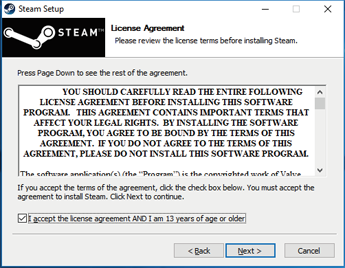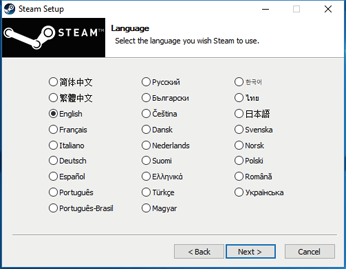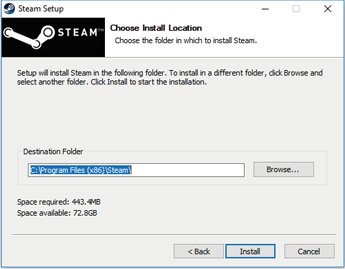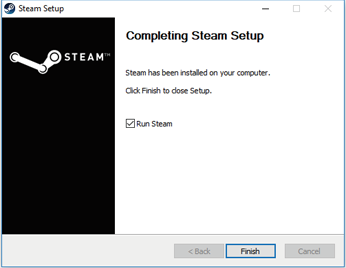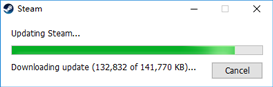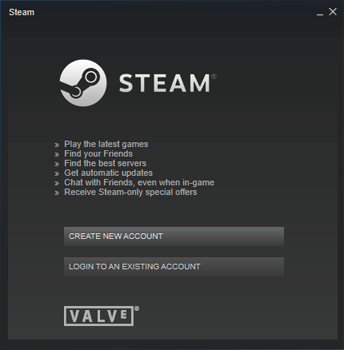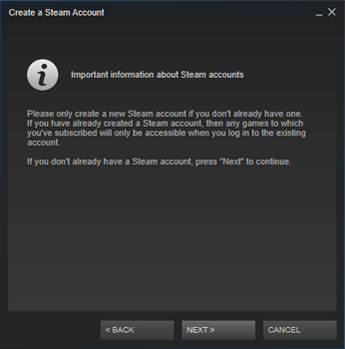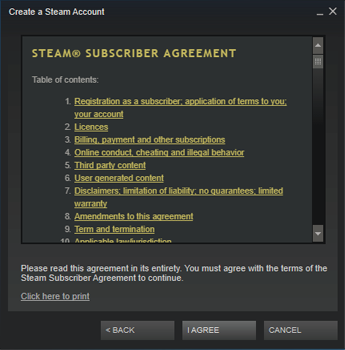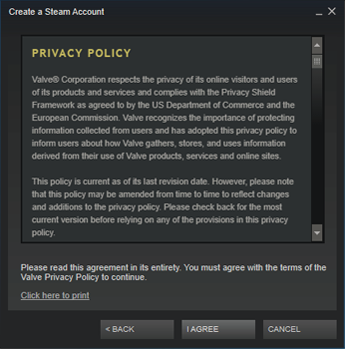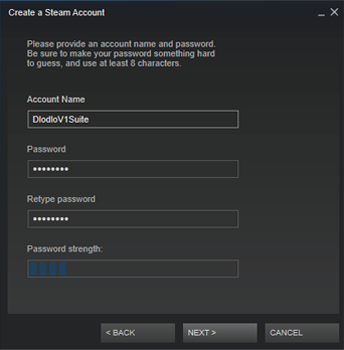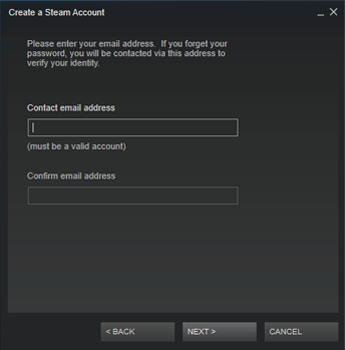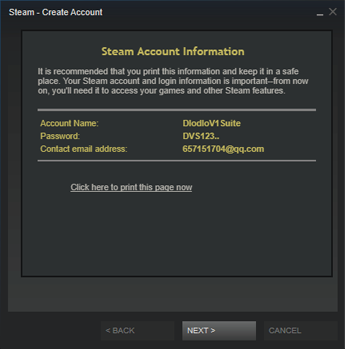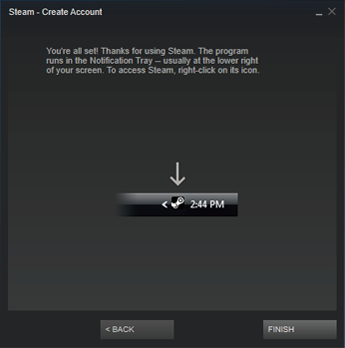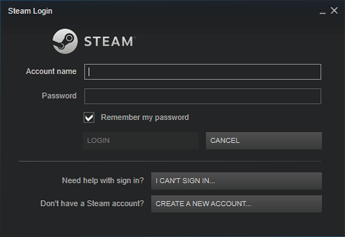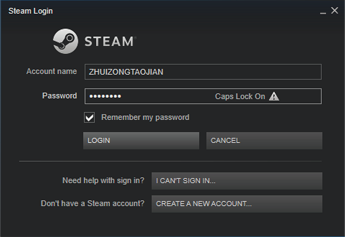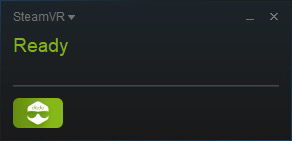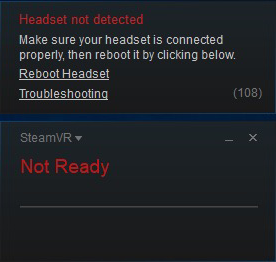|
Clearing out Your Room
The Dlodlo V1 requires a relatively large space to use. As you might overlook your surroundings during your fully-immersive VR experiences, please ensure you are in a safe environment to avoid fall or bump hazard. Clear an area of 3M*3M as the play area.
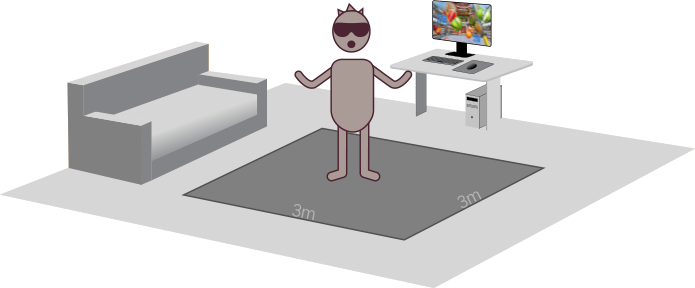
|
||||||||||||||||||

|
Check Packing List
Check the products in the packing box to be sure you have all the items on the packing list.
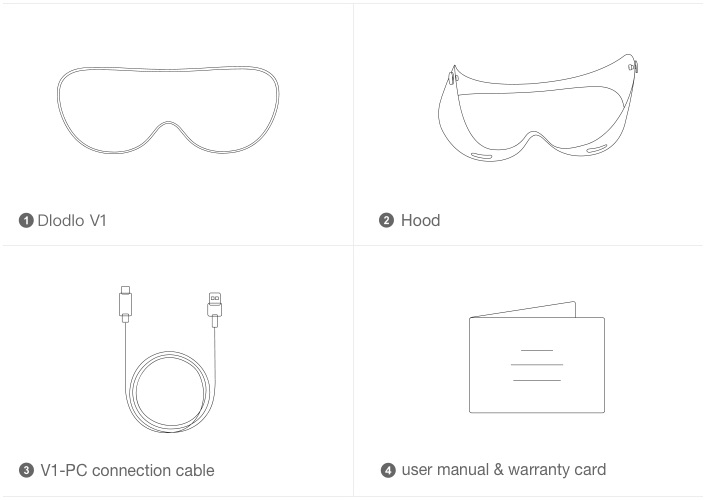 |
||||||||||||||||||

|
Check if your PC is VR ready
Please make sure your PC is higher than the following configurations to achieve good experience: OS:64bit Windows 10 Professional CPU:intel i3 or higher RAM:8GB or higher Graphics card: NVIDIA 970 or higher, driver version NVIDIA GeForce 384.94 or higher AMD R9 FURY or higher, driver version Radeon 17.1.1 or higher |
||||||||||||||||||

|
Installing Steam and SteamVR
4.1 Download Steam from the following website, or click “Install Steam” at the top-right corner on Steam’s official website. (If there is any updated version on Steam’s official platform, please read the official operation guide.) https://steamcdn-a.akamaihd.net/client/installer/SteamSetup.exe
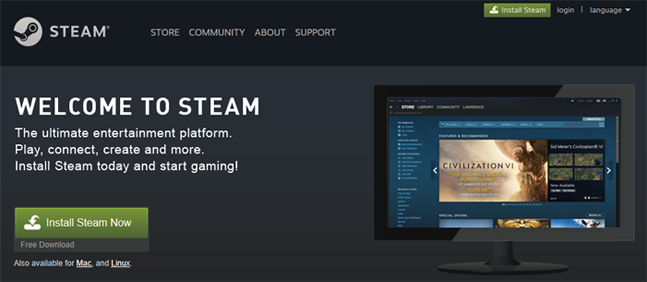
4.2 Find the downloaded file steam.setup 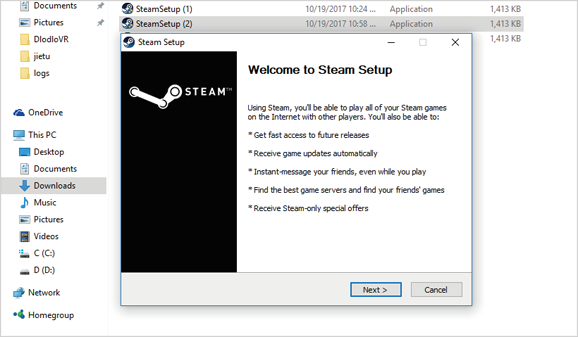
4.3 Follow the Steam setup wizard
4.4 Sign up/log in your Steam account
Log in your current Steam account
4.5 Install SteamVR. select “VR (1)”, and follow the constructions, or right-click on the Steam icon at the lower right corner of the desktop, and then click the "SteamVR" button to confirm the installation. 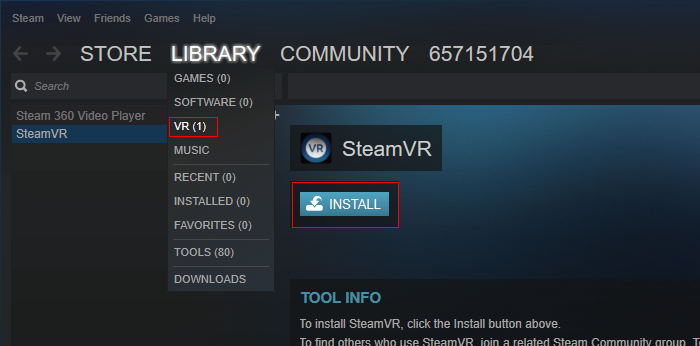
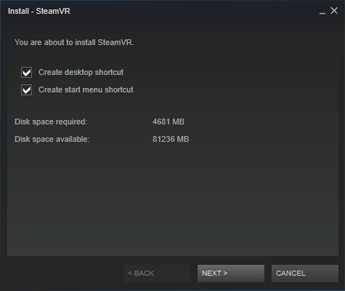
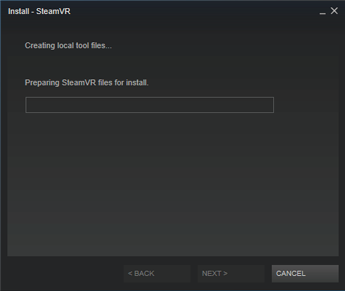
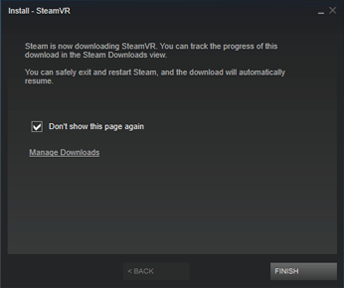 |
||||||||||||||||||

|
Installing Dlodlo Driver for Steam VR
Click "Dlodlo V1 Driver", download and run setup of dlodlo driver. Dlodlo V1 Driver
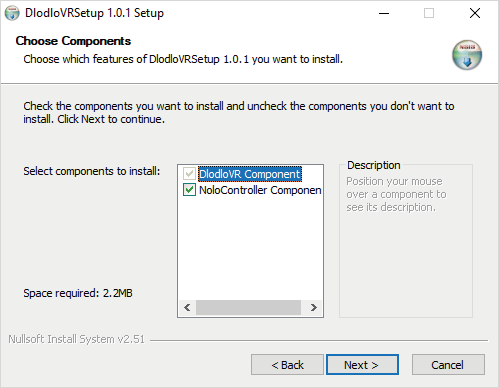
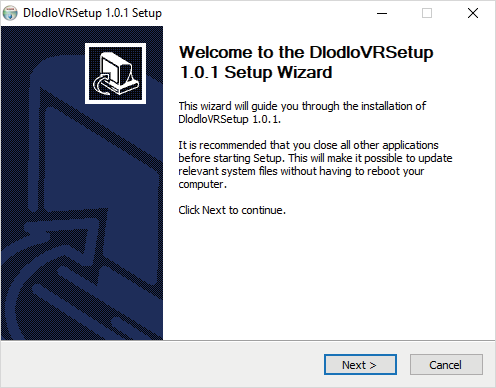
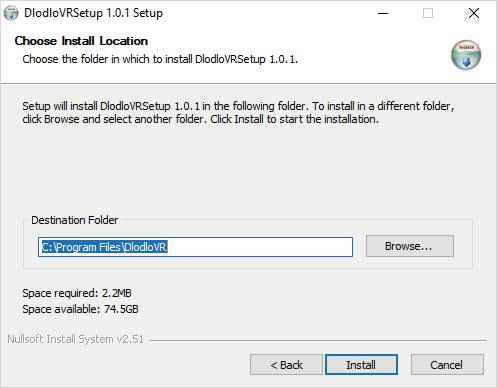
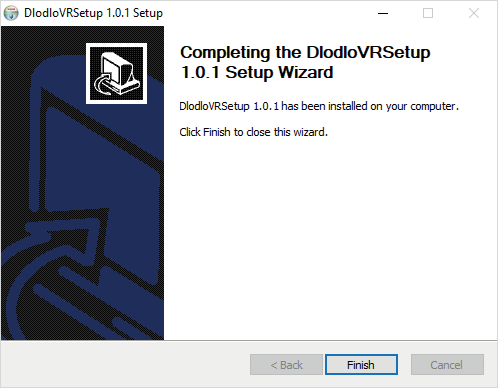 |
||||||||||||||||||

|
Connecting Dlodlo V1 to PC
6.1 Connect V1 to PC Please use the V1-PC connection cable,one end connected the Micro-HDMI port on the right side of V1,and the other end connected to an available USB port on PC and the HDMI port on PC 's discrete graphics card. 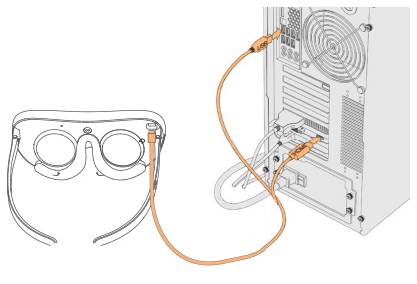
6.2 Install the Hood Take out the V1 and the lens hood. Fit the lens hood along the outer edges of V1. 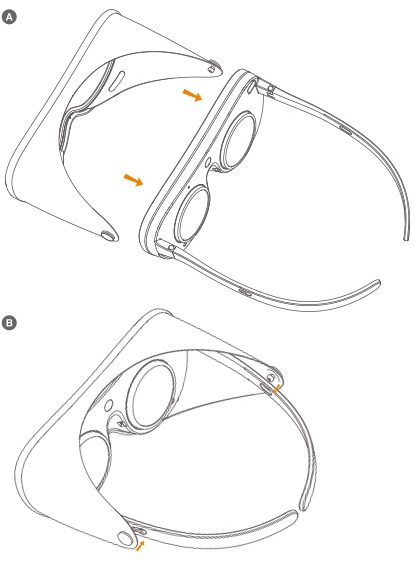 |
||||||||||||||||||

|
Setting up Steam
7.1 Open SteamVR. 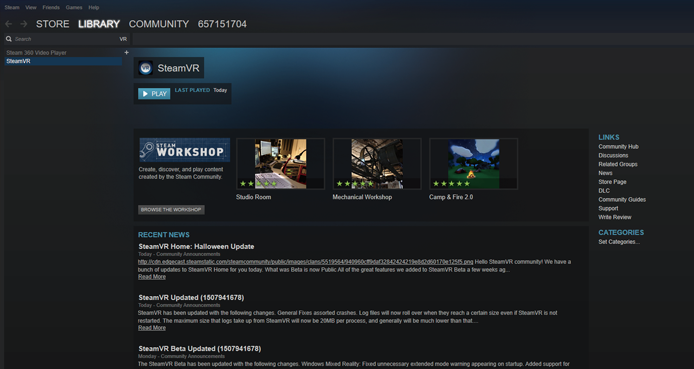 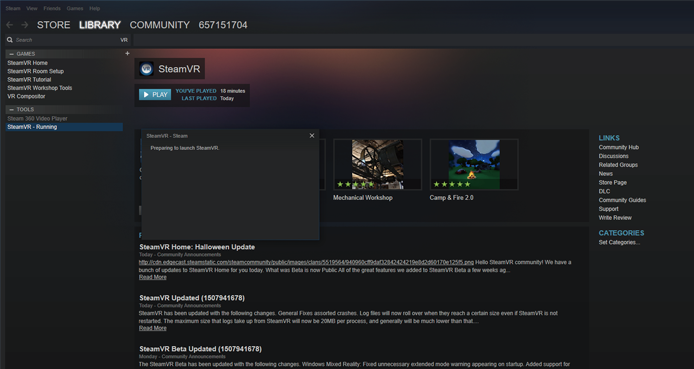
7.2 Run room setup. Select the "STANDING ONLY" option and follow the instructions to continue. 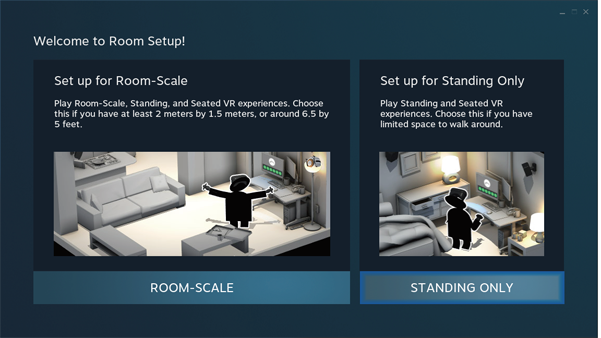
7.3 Calibrate your space. 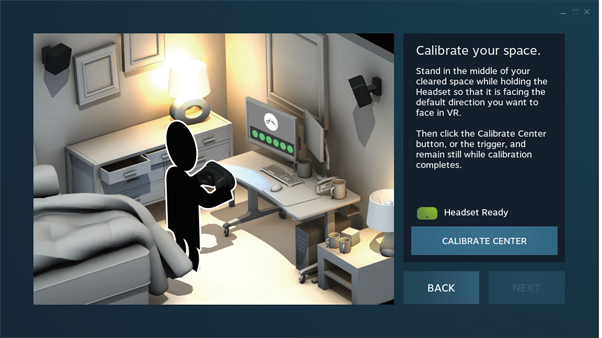
7.4 Locate the floor. Please hold V1 or cover the proximity sensor(above nose pad) to keep V1 working. Enter data into the page according the actual height of the user. 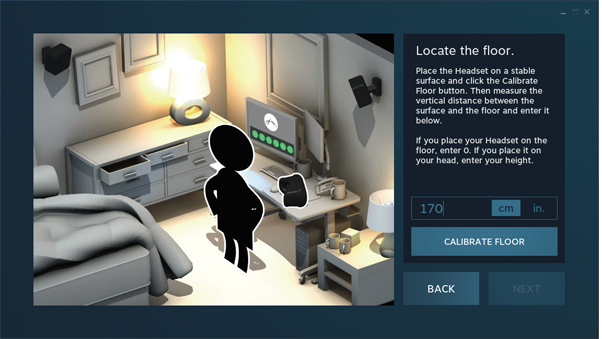
7.5 设Complete setup. 
|
||||||||||||||||||

|
Starting Your VR Journey
Put on Dlodlo V1 and you will enter the initialized Steam interface. To enable your friends next to you to see the pictures present in Dlodlo V1 on PC, please select “screen mapping”. 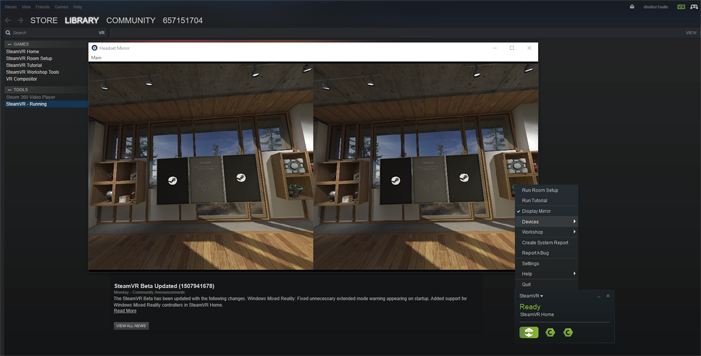
Choose your preferred VR games in the store and download and install them according to Steam instructions. Start your wonderful VR journey. 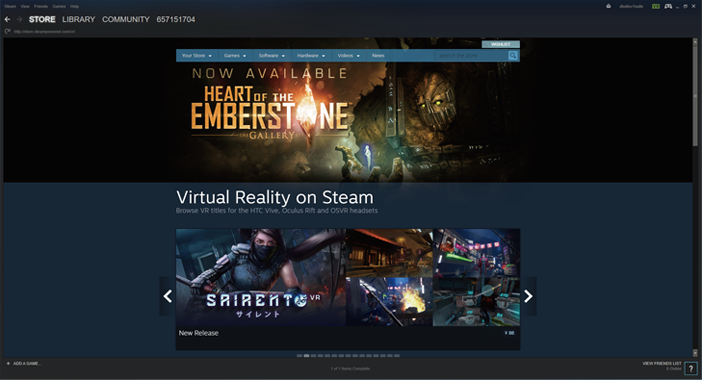 |
||||||||||||||||||
|
Recommended Steam Contents
Recommended video apps: SOUVR, Steam 360 Video Player, Simple VR Video Player; Recommended virtual desktops:Virtual Desktop、VR Toolbox:360 Desktop; Recommended games:Subnautica、EVE:Valkyrie、House of Dying Sun
Compatible with XBOX Dlodlo V1 can be used with XBOX controllers. If you want to play the games on Steam that support XBOX controllers, you just need to prepare XBOX controllers and correctly configure the driver for XBOX controllers. |